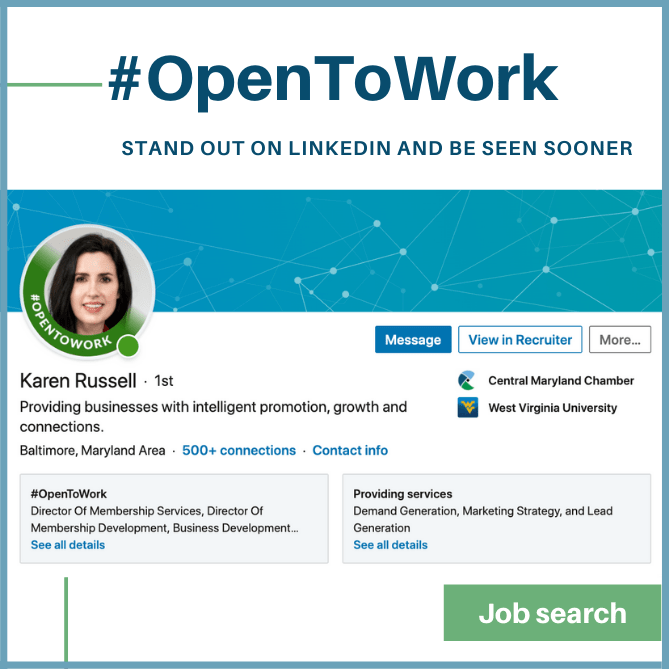LinkedIn’s “Open to Work” feature allows you to signal recruiters and connections that you’re actively seeking job opportunities. When you enable this feature, a green #OpenToWork banner will be added to your LinkedIn profile picture, making it easy for recruiters to identify you as a job seeker. Here’s how to add this to your profile photo:
Step-by-Step Guide to Adding “Open to Work” on Your LinkedIn Photo
1. Go to Your LinkedIn Profile
- Desktop: Visit LinkedIn.com, log into your account, and click on your profile picture or name in the top menu to access your profile.
- Mobile App: Open the LinkedIn app, tap your profile picture or name to go to your profile page.
2. Click on the “Open to” Button
- On your profile, just below your profile photo, click on the “Open to” button. This option allows you to show that you are open to new job opportunities.
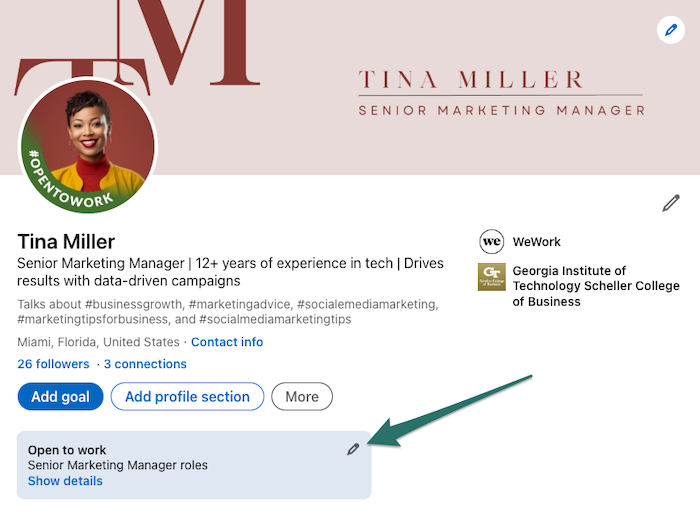
3. Select “Finding a New Job”
- After clicking the “Open to” button, a dropdown menu will appear. Choose “Finding a new job” to activate the Open to Work feature.
4. Enter Job Preferences
- LinkedIn will prompt you to fill in details about the type of job you’re looking for:
- Job Titles: Enter the job roles you are seeking.
- Job Locations: Specify where you are open to working (can include remote positions).
- Start Date: Indicate when you’re available to start (immediately or within a certain time frame).
- Job Types: Choose the types of work you’re interested in (full-time, part-time, freelance, etc.).
5. Choose Who Can See Your “Open to Work” Status
- You have two options for visibility:
- Recruiters Only: This option will only show your “Open to Work” status to recruiters using LinkedIn Recruiter, without alerting your current employer or connections.
- All LinkedIn Members: This will display a green #OpenToWork banner on your profile picture, visible to everyone who views your profile.
6. Save Your Changes
- After filling out the job preferences and selecting who can see your status, click “Add to profile”. This will activate the “Open to Work” status and add the green banner to your profile photo if you selected the “All LinkedIn Members” option.
Benefits of Adding “Open to Work” on Your LinkedIn Photo
- Increased Visibility: The #OpenToWork banner makes it easier for recruiters to identify you as a job seeker and increases your chances of being contacted for opportunities.
- Active Job Search Signal: By making it public, you’re signaling to your network that you’re actively seeking new roles, which can lead to referrals or recommendations.
- Quick Access for Recruiters: Recruiters searching for candidates can immediately see that you’re open to discussing job opportunities, which can help you get noticed faster.
How to Remove the “Open to Work” Banner
If you’ve found a job or want to stop displaying the “Open to Work” banner, you can remove it easily:
- Go to your profile and click the “Open to” section beneath your profile photo.
- Click “Manage” next to the “Finding a new job” section.
- Select “Delete from profile” to remove the banner.
Conclusion
Enabling the “Open to Work” feature on your LinkedIn photo is an effective way to let recruiters know you’re available for new opportunities. It’s easy to activate, customizable based on your job preferences, and boosts your visibility in the job market. For an even more professional profile, ensure your profile photo is polished and professional. Tools like HeadshotsWithAI.com can help you create a high-quality headshot using AI, ensuring your profile picture looks as good as your resume reads.
Othman Naimi is a tech enthusiast and imaging expert specializing in AI-driven headshot solutions. With a background in computer science and a passion for innovation, Othman leverages advanced technology to create impactful, professional portraits. His articles on Headshotswithai.com offer valuable insights and practical tips for enhancing your visual presence.