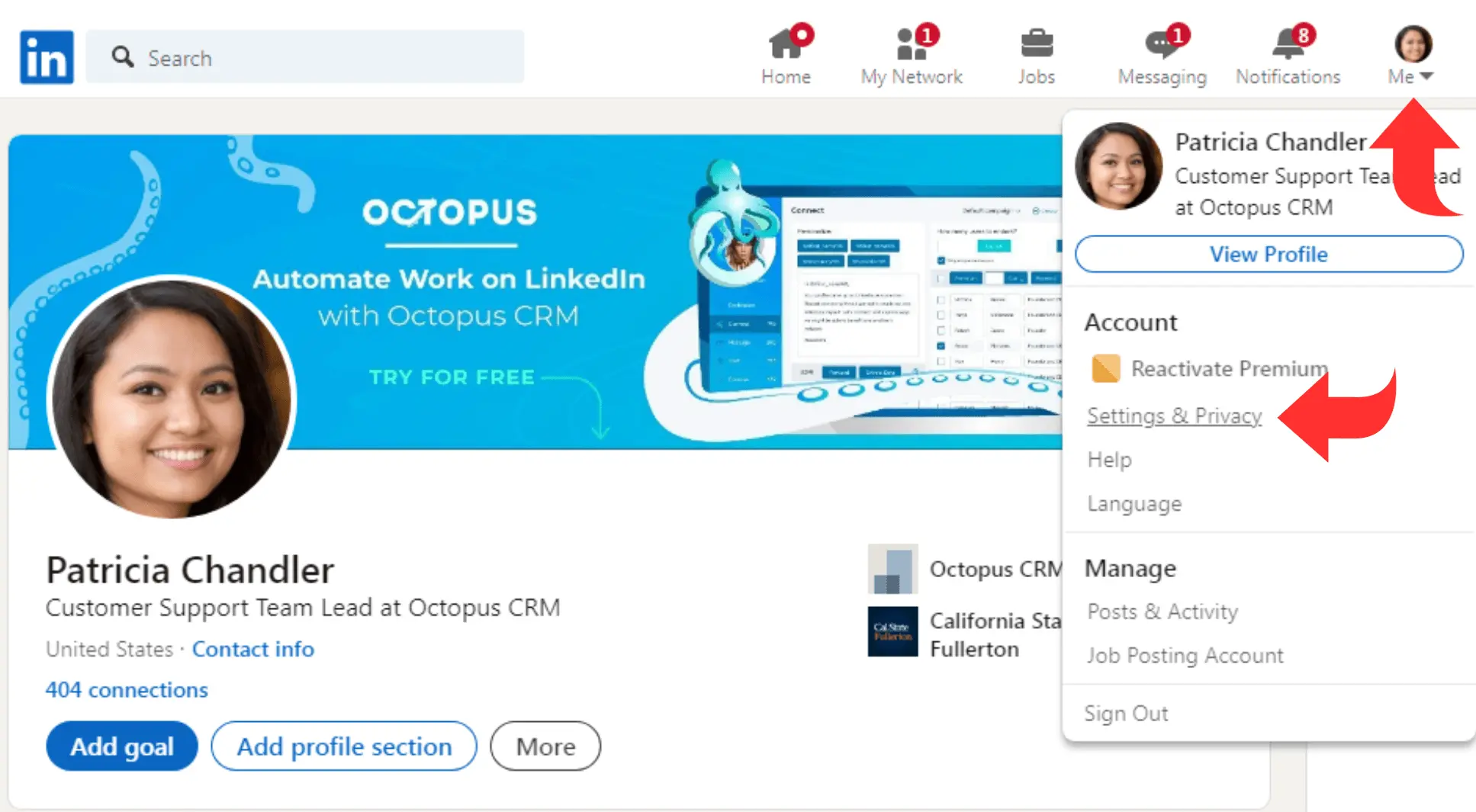LinkedIn allows you to view your profile as it appears to others, which is essential for making sure your information is presented professionally and appropriately. Here’s a step-by-step guide to see how your LinkedIn profile looks to other users, including public viewers and your connections.
Step-by-Step Guide to Viewing Your LinkedIn Profile as Others See It
1. Log Into LinkedIn and Go to Your Profile
- Desktop: Visit LinkedIn.com and log into your account. Click on your profile picture or name at the top of the page to access your profile.
- Mobile: Open the LinkedIn app, tap your profile picture, and select “View Profile”.
2. Click on “View as”
- On your profile page, just below your headline, you’ll see a button labeled “More” (on desktop). Click it, and a dropdown menu will appear.
- Select “View as” from the menu.
3. View as Public or Specific Connections
- By default, LinkedIn will show you how your profile looks to the public (users who aren’t logged in or connected to you).
- If you want to see how your profile appears to specific connections, you can click “View as Specific Person” and enter a connection’s name to view your profile from their perspective.
4. Analyze the Information Shown
- In Public View, you’ll see what sections of your profile are visible to people who aren’t connected with you, such as your headline, profile picture, and any information you’ve made public. You can adjust the visibility of different sections in your privacy settings.
- In Connections View, you can see more details, such as your full work experience, depending on your privacy settings and your relationship with the person (e.g., 1st-degree or 2nd-degree connections).
5. Adjust Your Privacy Settings (If Needed)
- If you notice something you don’t want to be public, you can change it by clicking “Edit public profile & URL” on the right side of your profile.
- From there, you can control what elements (e.g., your profile photo, headline, summary) are visible to the public or connections.
Best Practices for Profile Visibility
- Keep Key Information Public: Ensure your headline, photo, and summary are visible to everyone, as this increases your chances of being found by recruiters or business contacts.
- Limit Sensitive Information: If there’s personal information you don’t want visible to everyone (e.g., contact details), adjust the settings to restrict visibility.
Conclusion
By using LinkedIn’s “View as” feature, you can easily see how your profile looks to others and make sure you’re presenting the best possible version of yourself online. Regularly reviewing this helps maintain your profile’s professionalism and ensures you’re in control of your privacy.
Othman Naimi is a tech enthusiast and imaging expert specializing in AI-driven headshot solutions. With a background in computer science and a passion for innovation, Othman leverages advanced technology to create impactful, professional portraits. His articles on Headshotswithai.com offer valuable insights and practical tips for enhancing your visual presence.