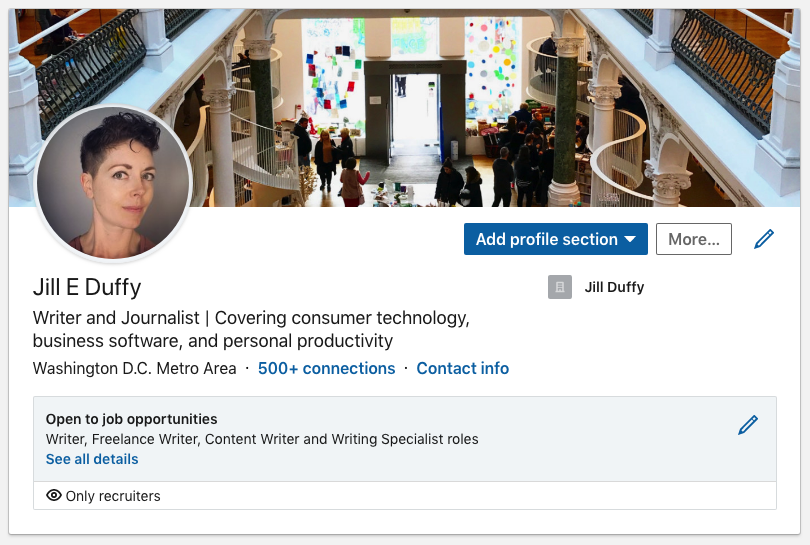Maintaining an up-to-date LinkedIn profile is essential for any professional, whether you’re job hunting, seeking to expand your network, or looking to present a polished, current image. However, there may be times when you want to make changes without notifying everyone in your network. For instance, you may need to tweak your headline, update your profile photo, or add new accomplishments discreetly.
In this guide, we’ll show you how to update your LinkedIn profile without notifying your connections, helping you maintain a professional image while working behind the scenes.
1. Why Update Your LinkedIn Profile Quietly?
There are several reasons why you might want to update your LinkedIn profile without notifying your network:
- Looking for new opportunities discreetly while employed.
- Updating your professional headshot or summary.
- Fixing errors or making minor adjustments.
- Rebranding yourself without drawing attention.
It’s important to maintain control over what your network sees, and LinkedIn provides a simple way to turn off notifications for profile changes.
2. Turn Off Notifications for Profile Updates
Before you begin editing your LinkedIn profile, you’ll want to disable notifications so your connections won’t see updates in their feed.
a. Step-by-Step Process
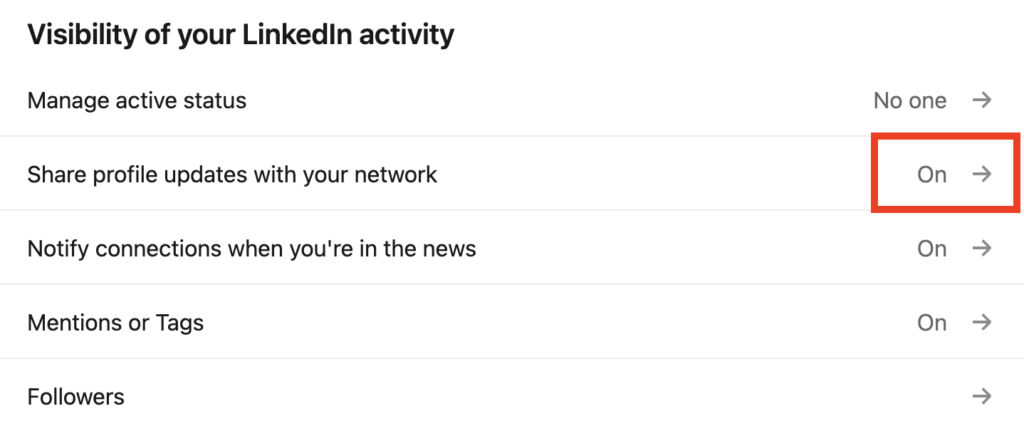
- Log in to your LinkedIn account and click on your profile picture in the top-right corner.
- Select “Settings & Privacy” from the drop-down menu.
- Under “Visibility”, scroll down to find “Share profile updates with your network.”
- Toggle this setting to “No” to prevent your network from being notified.
By doing this, you can update your profile discreetly without worrying that minor changes will be broadcast to everyone in your network.
3. What to Update on Your LinkedIn Profile
Now that you’ve turned off notifications, you can begin making changes to your profile. Here are some of the most common areas you might want to update:
a. Profile Picture
One of the most impactful elements of your profile is your professional headshot. A well-lit, high-quality image immediately signals professionalism and credibility. If you’re looking to upgrade your headshot, consider a solution like HeadshotsWithAI. Our AI-powered tool allows you to create professional-grade headshots quickly and affordably, without the hassle of booking a photographer. Simply upload your photos, and let our AI software generate the perfect headshot for your LinkedIn profile.

b. Headline
Your headline is the first thing people notice after your name, so make sure it’s clear, concise, and reflects your current role or aspirations. If you’re making a career transition or positioning yourself for a new opportunity, this is one of the first areas to update.
c. About/Summary Section
The “About” section allows you to tell your professional story. This is a great place to emphasize recent achievements, updated career goals, or new skills. It’s also worth making sure that this section aligns with your headline and the keywords recruiters or clients might be searching for.
d. Work Experience
Updating your work experience section with recent job roles, responsibilities, or accomplishments is essential for showing your growth and value. Whether you’re adding a new role or enhancing your descriptions, this section should always be current.
e. Skills and Endorsements
Add any new skills you’ve acquired and remove outdated ones. This will ensure that your profile accurately reflects your current expertise. You can also re-arrange the order of skills to highlight the ones most relevant to your goals.
4. Review Your Profile Before Saving
Before you click save on any changes, review your entire profile for consistency and professionalism. Pay attention to details like formatting, grammar, and the overall flow of your profile. Even if notifications are turned off, you want your profile to be polished and error-free.
5. Re-enable Notifications After Updating (Optional)
Once you’ve completed your updates, you may want to turn notifications back on for future changes, especially if you make any public announcements that you want your network to see. To re-enable notifications:
- Return to “Settings & Privacy” in your LinkedIn profile.
- Scroll down to “Visibility of your LinkedIn activity.”
- Toggle the “Share profile updates” setting back to “Yes.”
This way, any future changes will once again be shared with your connections.
6. Crafting the Perfect LinkedIn Profile Photo with AI
LinkedIn is a visual platform, and your profile picture often makes the first impression. However, booking a professional photographer can be time-consuming and expensive. This is where AI solutions like HeadshotsWithAI can save the day. With our AI technology, you can create a polished, professional-grade headshot without leaving your home.

Benefits of Using AI for LinkedIn Headshots:
- Cost-effective: No need to hire expensive photographers.
- Convenience: Upload photos from anywhere, and get results in minutes.
- Consistency: Generate a headshot that fits LinkedIn’s professional standards.
Whether you’re updating your photo for a new role or simply refreshing your profile, HeadshotsWithAI ensures you present your best self on LinkedIn.
FAQs
1. Can I make specific profile changes without notifying my connections?
No, LinkedIn doesn’t offer the option to selectively broadcast updates. You can either turn notifications off for all changes or leave them on.
2. Will my changes be visible to others if they visit my profile?
Yes, even if notifications are turned off, anyone visiting your profile will be able to see your updated information.
3. How long should I leave notifications off after making updates?
It’s a good idea to leave notifications off until you’re sure you’ve finished all changes. Typically, 24–48 hours is a safe window.
4. What’s the best way to get a professional LinkedIn profile picture without hiring a photographer?
Using AI software like HeadshotsWithAI allows you to create a professional-grade LinkedIn profile picture without the hassle of booking a photographer. It’s quick, affordable, and highly convenient.
5. Does LinkedIn notify my network if I update my photo?
Yes, unless you have turned off notifications. Changes to your profile photo are typically shared with your network.
6. What’s the most important section to update on LinkedIn?
Your headline and profile picture are two of the most important elements. The headline tells people what you do, while the picture creates a visual impression of your professionalism.
Conclusion
Keeping your LinkedIn profile updated without notifying your entire network is not only possible but straightforward. By disabling activity broadcasts and making strategic updates, you can refresh your profile and ensure that it reflects your professional growth without drawing unnecessary attention.
Whether you’re making small tweaks or significant changes, don’t forget that your profile picture plays a crucial role. If you’re in need of a new headshot, consider using HeadshotsWithAI to generate a stunning, professional headshot effortlessly. This AI-powered solution is perfect for busy professionals who want to maintain a polished, modern LinkedIn presence.
Othman Naimi is a tech enthusiast and imaging expert specializing in AI-driven headshot solutions. With a background in computer science and a passion for innovation, Othman leverages advanced technology to create impactful, professional portraits. His articles on Headshotswithai.com offer valuable insights and practical tips for enhancing your visual presence.