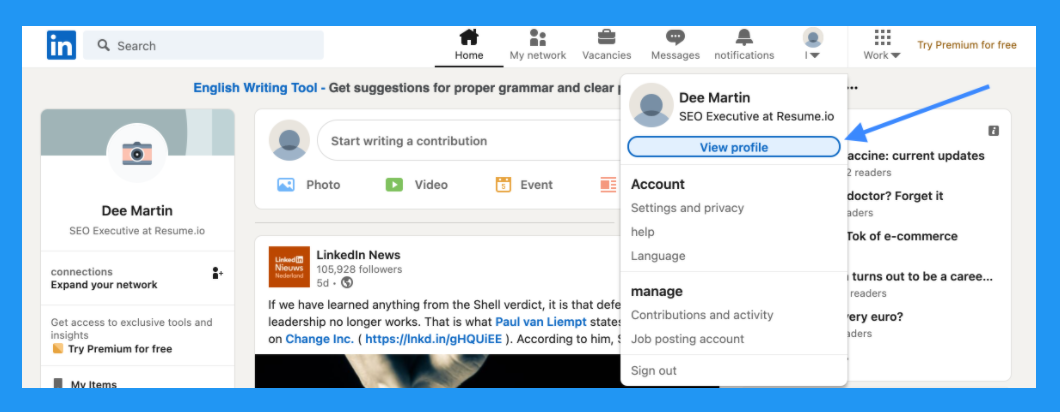A professional profile photo on LinkedIn is essential for making a strong first impression. Whether you’re setting a new photo or updating an old one, uploading a profile picture is a simple process. Here’s how to upload or change your photo on LinkedIn.
Step-by-Step Guide to Uploading a Photo to Your LinkedIn Profile
1. Log in to LinkedIn
- Desktop: Visit LinkedIn.com and log into your account.
- Mobile: Open the LinkedIn app and log in with your credentials.
2. Go to Your Profile
- Desktop: Click on your profile photo or name in the top right corner to access your profile.
- Mobile: Tap your profile photo or name at the top left of the screen to go to your profile.
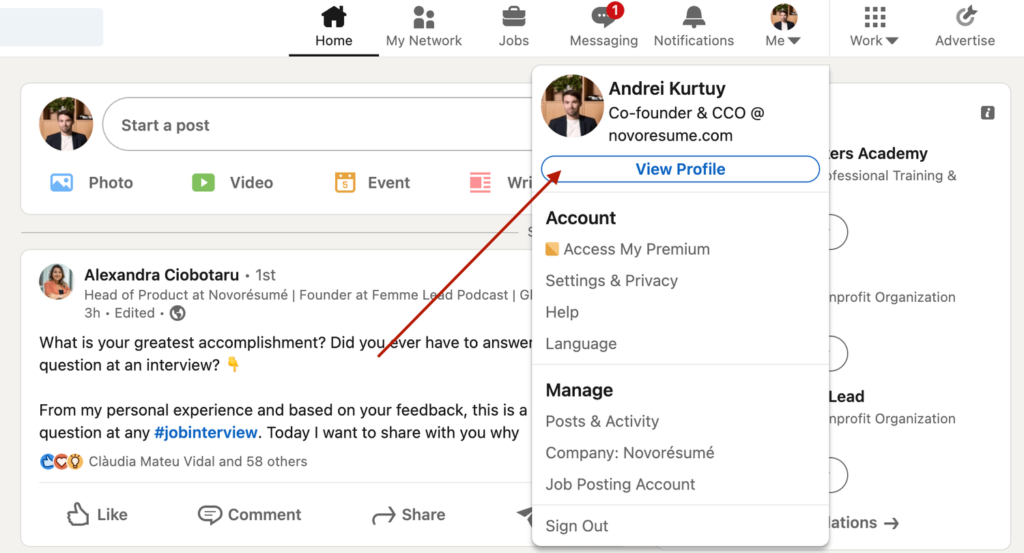
3. Click on Your Profile Photo Area
- If you don’t have a profile photo yet, you’ll see a gray avatar with a camera icon.
- If you already have a photo, hover over it and click the “Change photo” option.
4. Upload a New Photo
- Click “Upload photo” or “Change photo”, depending on whether you’re adding a new image or replacing an existing one.
- Select a photo from your device (JPEG, PNG, or GIF formats are accepted) and click Open.
5. Adjust the Photo
- Crop and position the photo as needed to make sure your face is clearly visible.
- Use the zoom and rotate tools to center your face and adjust the photo’s framing.
- Ensure your head and shoulders are in the frame, as LinkedIn photos work best with a close-up, professional look.
6. Choose Visibility Settings
- LinkedIn allows you to control who can see your profile photo:
- Public: Visible to everyone, including people not on LinkedIn.
- All LinkedIn Members: Visible to anyone with a LinkedIn account.
- Your Connections: Only visible to your direct connections.
- Only You: Keeps the photo private.
- Choose the appropriate visibility setting based on your preference.
7. Save Changes
- After adjusting and selecting visibility, click Save to upload your new photo.
Tips for Choosing the Right LinkedIn Profile Photo
- Use a Professional Headshot: Your face should be the main focus, taking up about 60% of the frame.
- Dress Professionally: Wear business attire that matches your industry’s expectations.
- Choose a Simple Background: A clean, neutral background works best to keep the focus on you.
- Good Lighting: Make sure the lighting is soft and even, without harsh shadows.
If you need help getting a professional-quality headshot, HeadshotsWithAI.com offers an easy solution to create polished, business-ready headshots using AI technology.

Conclusion
Uploading or updating your LinkedIn profile photo is quick and straightforward, whether you’re using the desktop version or the mobile app. A well-chosen profile photo can enhance your personal brand and improve how you’re perceived by recruiters, colleagues, or clients. Make sure your photo is professional, clear, and aligned with your career goals. If you need a high-quality headshot, HeadshotsWithAI.com can help you get a polished, professional look in minutes.
Othman Naimi is a tech enthusiast and imaging expert specializing in AI-driven headshot solutions. With a background in computer science and a passion for innovation, Othman leverages advanced technology to create impactful, professional portraits. His articles on Headshotswithai.com offer valuable insights and practical tips for enhancing your visual presence.