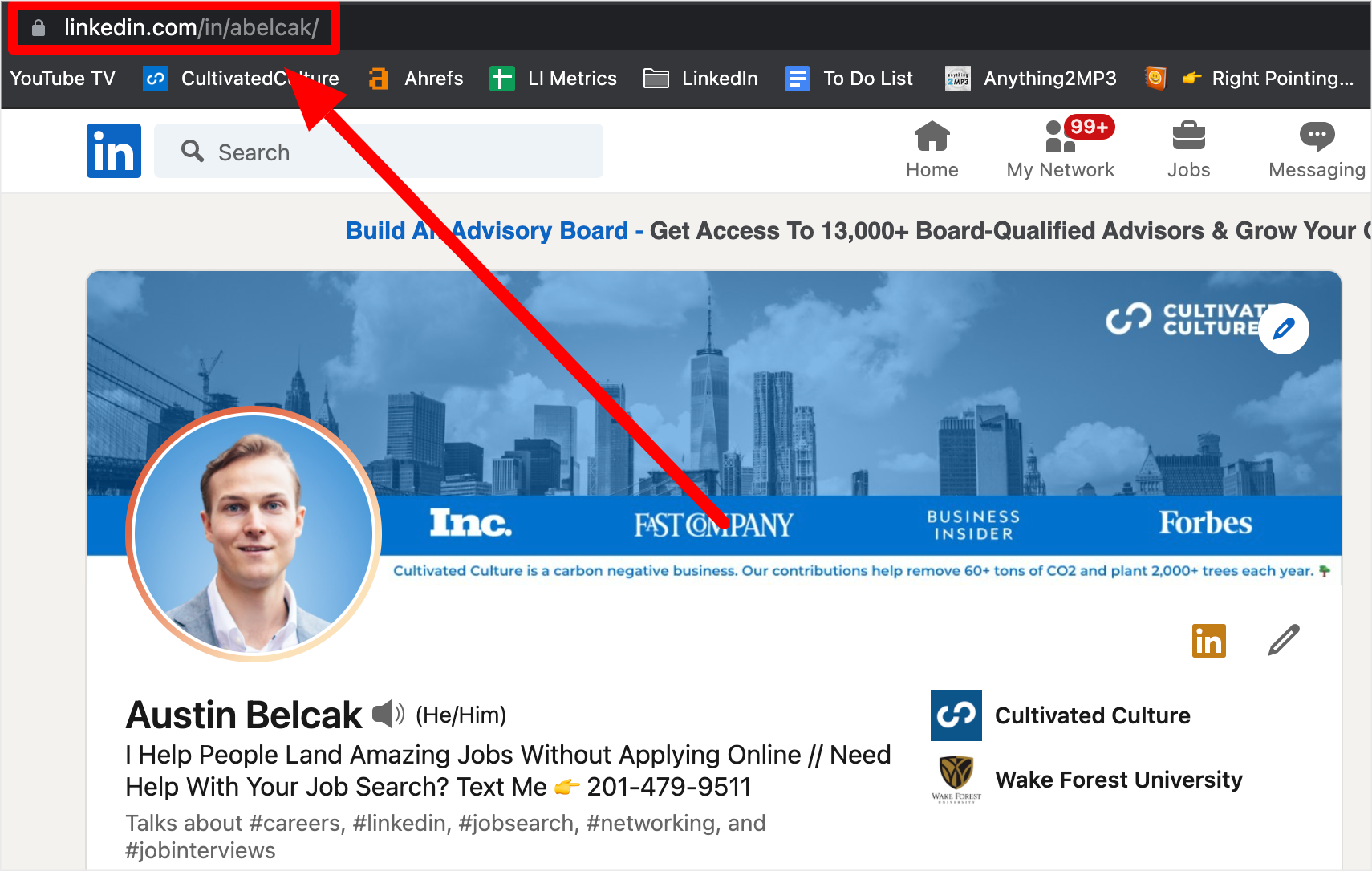A LinkedIn profile link is the unique web address or URL that leads directly to a person’s LinkedIn profile. This URL allows others, including recruiters, colleagues, or potential business partners, to view your professional profile, network, and experience. Understanding how to customize and use this link effectively can significantly enhance your online presence.
Introduction to LinkedIn Profile Links
What is a LinkedIn Profile Link?
A LinkedIn profile link is a unique URL that represents your professional profile on LinkedIn. By default, when you create an account, LinkedIn generates a profile link that includes random letters and numbers. However, this link can be customized to create a cleaner and more professional web address.
For example:
- Default LinkedIn Profile Link:
https://www.linkedin.com/in/john-doe-123456789/ - Customized LinkedIn Profile Link:
https://www.linkedin.com/in/johndoe/
Importance of LinkedIn Profile Links in Professional Networking
Your LinkedIn profile link serves as a digital business card. Sharing it with potential employers, colleagues, or connections makes it easier for them to find you online. Whether you’re job hunting, building your personal brand, or networking, a customized and professional LinkedIn URL is essential.
How to Find Your LinkedIn Profile Link
Step-by-Step Guide to Locating Your LinkedIn Profile URL
Finding your LinkedIn profile link is simple:
- Log into LinkedIn: Visit LinkedIn.com and log in to your account.
- Go to Your Profile: Click on your profile icon or name at the top of the page.
- Locate Your Profile Link: Your profile link will be displayed in the browser’s address bar, starting with “https://www.linkedin.com/in/“.
Mobile vs. Desktop: Finding Your LinkedIn Link on Different Devices
- Desktop: Follow the steps mentioned above. The link will appear at the top of your profile page.
- Mobile: Open the LinkedIn app, navigate to your profile, and tap the “View Profile” option. Your profile link will be visible or can be shared via the app’s options.
Examples of LinkedIn Profile Links
Default LinkedIn Profile Link Example
When you first sign up, LinkedIn automatically assigns a URL with a random string of numbers and letters. For example:
- Example:
https://www.linkedin.com/in/john-doe-123456789/
This link works but looks long and unprofessional.
Customized LinkedIn Profile Link Example
To make your link easier to share and more professional, you can customize it to include your name or branding. For example:
- Example:
https://www.linkedin.com/in/johndoe/
This shorter, cleaner URL is easier to remember and looks more polished, especially when included on business cards, resumes, or email signatures.
How to Customize Your LinkedIn Profile Link
Benefits of a Customized LinkedIn Profile Link
A customized LinkedIn URL offers several advantages:
- Professional Appearance: A clean URL looks more professional and polished.
- Easy to Remember: A custom URL is easier to remember and share with others.
- Personal Branding: It reinforces your personal brand and can include your name or business name.
Step-by-Step Guide to Customizing Your LinkedIn URL
- Log into LinkedIn: Visit LinkedIn and log in.
- Go to Profile Settings: Click on your profile icon, then select “View Profile.”
- Edit Public Profile & URL: On the right-hand side, click the “Edit public profile & URL” option.
- Customize URL: In the top right corner, you’ll see an option to “Edit your custom URL.” Click the pencil icon and enter your desired URL (e.g.,
https://www.linkedin.com/in/yourname/). - Save: After making your changes, click “Save” to finalize your new URL.
Best Practices for Creating a LinkedIn Profile Link
Keeping Your URL Professional and Clean
Use your full name or a recognizable variation for a clean and professional URL. Avoid using nicknames, random numbers, or non-professional terms. If your name is common and taken, consider using a middle initial or adding your profession (e.g., https://www.linkedin.com/in/johndoe-marketing/).
Using Your Name for Personal Branding
For personal branding, it’s best to include your name in your URL. This reinforces your brand across different platforms and makes it easier for others to find you.
Shortening and Sharing Your LinkedIn Profile Link
While LinkedIn provides a shortened, customized URL, you can further shorten your link using URL shorteners like Bitly. This is useful for social media bios, where character space is limited.
How to Share Your LinkedIn Profile Link
Where to Share Your LinkedIn Profile URL (Email, Resume, Social Media)
Your LinkedIn profile link should be included in key places to maximize visibility:
- Resumes and Cover Letters: Add your profile link at the top of your resume, usually near your contact information.
- Email Signature: Include your LinkedIn URL in your professional email signature for easy access by colleagues or business contacts.
- Social Media Profiles: Share your LinkedIn profile link on platforms like Twitter, Facebook, or Instagram for professional networking.
Sharing Your LinkedIn Link on Mobile Platforms
LinkedIn’s mobile app makes it easy to share your profile link. Simply go to your profile, select the “Share Profile” option, and choose how and where you’d like to send the link—via text, email, or social media.
The Importance of LinkedIn Profile Links for Job Seekers
Increasing Visibility to Recruiters and Employers
Recruiters often use LinkedIn to vet potential candidates. A polished LinkedIn profile link on your resume or application increases your chances of being noticed by hiring managers. It makes it easy for them to view your professional history and accomplishments.
How a Professional URL Enhances Your Online Presence
A customized LinkedIn URL not only looks professional but also enhances your overall online presence. It shows that you are serious about networking and your professional identity, which can impress employers and connections.
LinkedIn Profile Link vs. LinkedIn Public Profile
What is the Difference Between a Profile Link and a Public Profile?
Your LinkedIn profile link is the URL you share with others to direct them to your profile. A public profile refers to the version of your profile visible to non-LinkedIn users or those you haven’t connected with. You can control which parts of your profile are visible to the public through LinkedIn’s privacy settings.
Managing Your Public Profile Settings for Maximum Visibility
To ensure your LinkedIn profile is visible to the right people, adjust your public profile settings:
- Go to Privacy Settings: Under “Settings & Privacy,” select “Edit your public profile.”
- Adjust Visibility: Choose which sections (e.g., photo, summary, experience) are visible to public users.
- Maximize Exposure: Keep essential information visible to improve your chances of being found by recruiters or business connections.
Frequently Asked Questions (FAQs)
What Does a LinkedIn Profile Link Look Like?
A default LinkedIn profile link includes a combination of your name and a random set of numbers. After customization, it usually looks like this:
- Example:
https://www.linkedin.com/in/johndoe/
Can I Change My LinkedIn Profile URL Multiple Times?
Yes, LinkedIn allows you to change your profile URL multiple times. However, frequent changes might make it difficult for others to find you, so it’s best to stick to a stable URL.
What Happens to My Old LinkedIn URL After I Customize It?
Once you customize your LinkedIn URL, the old URL becomes inactive. Anyone attempting to use it will encounter a broken link. Ensure that your new link is updated wherever it’s been shared.
Is It Possible to Have the Same LinkedIn URL as Someone Else?
No, LinkedIn URLs are unique. If the URL you want is already taken, you will need to modify it slightly by adding a middle name, initial, or professional identifier.
How Can I Shorten My LinkedIn URL for Social Media Sharing?
To shorten your LinkedIn URL, you can use services like Bitly or TinyURL. These services allow you to create a shorter, shareable link that redirects to your full LinkedIn profile URL.
What If My Desired URL is Already Taken on LinkedIn?
If your preferred URL is unavailable, try adding your middle initial, profession, or a keyword relevant to your industry. For example:
- Example:
https://www.linkedin.com/in/johndoe-marketing/
Conclusion
Your LinkedIn profile link is an essential tool for professional networking, job hunting, and personal branding. By customizing and sharing a clean, professional URL, you enhance your online presence and make it easier for recruiters, colleagues, and potential business partners to find you. Always remember to keep your LinkedIn profile link updated and shared across your professional platforms.
Othman Naimi is a tech enthusiast and imaging expert specializing in AI-driven headshot solutions. With a background in computer science and a passion for innovation, Othman leverages advanced technology to create impactful, professional portraits. His articles on Headshotswithai.com offer valuable insights and practical tips for enhancing your visual presence.